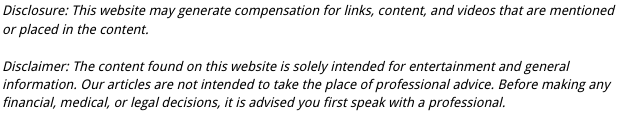

If you are a human and have heard of email, you probably have a Gmail account. As of February first, there are over one billion separate Gmail accounts in the world. Gmail is the thing that binds all mankind together. Gmail is easy to use, serves as a digital personal assistant, and makes collaboration and data storage a piece of cake, giving you access to your life’s work anywhere that you have access to the cloud.
Google is generally ahead of the curve when it comes to security to protect the data you entrust them with, but it is not infallible. Gmail has been impacted by hacking and compromised data once or twice. This is why we cannot stress enough how important it is for you to setup your own Gmail recovery plan. Your Gmail recovery fail-safe will protect you in case you woke up one day to find that your Gmail account had disappeared. Your Gmail recovery plan guards you against account take overs. Your Gmail recovery plan helps you sleep at night.
To get you on the right track, we’ve put together a guide for how to backup Gmail accounts.
Four Easy Ways to Protect Your Gmail Account
- Use POP3 to a Mail Client
A mail client stores your email locally on your hard drive. If anything ever happened to your email account, you’d still have access to all of the funny email forwards and group emails that you got stuck in. While Gmail is not a mail client, you can use POP3 to send a copy of every email you send or receive to your mail client. There are several reliable mail clients available at no cost, such as Windows Live Mail, Mac Mail, or Mozilla Thunderbird. The services are provided by known and trusted companies. To backup your Gmail account with a Mail Client, you’d set up the POP3 through Gmail:- Choose an independent mail client service, and set up an account with them.
- Sign in to your Gmail account.
- Select “Settings” in the upper right-hand corner of the page, and choose the “POP/IMAP” option.
- Choose “Enable POP for all mail”
- Click SAVE
- Open the mail client you setup in step one, and you should see a copy of your Gmail account.
- Use a Gmail Backup Tool
There are several Gmail backup tools that either allow you to download your entire Gmail account onto your hard drive, or set up a cloud to cloud backup, which doubles the strength of the Gmail security. You’ll want to do some research before choosing this option, since the Gmail back tool you use will have the heart and soul of your online activity in their grasp. We don’t have time to cover it here (nor do we want the responsibility of making this choice for you), so if you go with this option, go to Google and search “services who backup Google accounts” and read reviews. Find one that is trusted among tech experts who your trust. - Set up POP to another email account.
The option we covered in the first point is effective for creating a backup of all the data in your email, but if you accidentally spill your coffee on your hard drive and it goes up in smoke, you’d be left with nil. This option is similar to that, but leaves your backup in the cloud. If anything ever happened to your hard drive, no problemo, you’ll be able to access your Gmail backup from another computer.
To use this option, follow these steps:- You’ll have to setup a separate email account. We know you love your Google, but let’s say you use another provider here. In the unlikely event that someone was able to slay the entire giant that Google is, you want your backup to be safely stored on a server somewhere outside of Google’s facilities.
- Now, circle back to our first point, and follow the instructions we listed there for setting up a POP3.
- Kappow, you’re done.
- Use Hotmail TrueSwitch
Hotmail (understandably) wanted in on the action that Gmail has going, so they created TrueSwitch. TrueSwitch is a super easy tool that will create a mirror of your Gmail mail, contact, and calendar in a Hotmail account. After you move everything over, simply select “forward future emails,” and TrueSwitch will continue to maintain your Gmail recovery plan on your behalf.